SiteraPTTV1.1.5
1 Introduction.
The communication platform SiteraPtt adds the already proven advantages of the communication world between radio terminals as the use of PTT (Push To Talk) and the group calls.
PTT allows having the microphone muted when you are not talking, useful in noisy environments and especially in group calls, this allows you to hear who is talking without the background noise of the other participants. PTT also removes the necessity of waiting to the establishing of the call from the caller and the necessity of answering from the called one done.The audio starts reproducing to the recipients the moment the button is pressed.
The group calls allows to spread the audio between all the parcipants simultaneously,without the need to do a conference call.
To this radio communications benefits joins the ones that the mobile telephony has , such as the wide coverage or the internet access.
2 Previous Requirements.
SiteraPTT requires:
- Android 10.0 (Q, API 29) or higher.
- Terminal needs to allows SIP connections.
- 4G, LTE or WIFI connections required.
- Its recomendable that the terminal has a physical PTT button. (See the approved terminals at annex)
Permissions:
- Internet Acces (required)
- Calls management (required)
- Microphone use (required)
- Location use (if location is active)
- File Storage management (required)
3 Installation.
- Download the apk file in a folder (usually the Downloads foolder).
- Tapping on the three dots and choose install. Follow the indications.

3. Allow to install applications from this source.
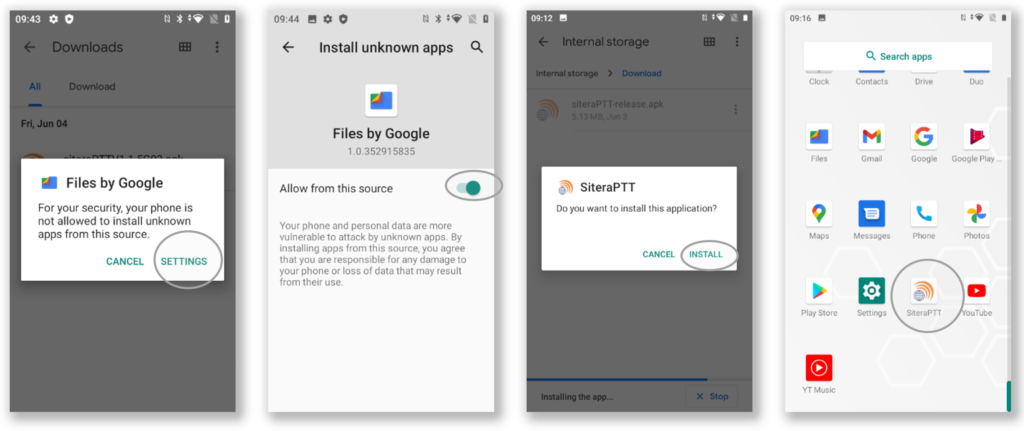
4 Set Up.
After installation you will be asked about permissions to «Acces your GPS location», «Acces your calls» and «Microphone usage».
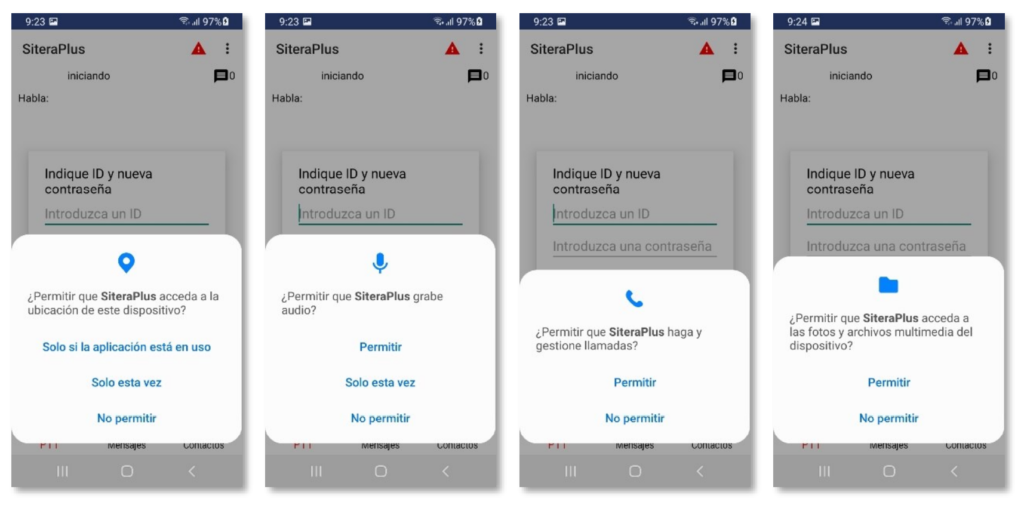
It is necessary to introduce an identifier (ID) that will associate with the app.
This ID is provided by the Fleet Administrator and is unique for each app of the fleet, do not provide the same ID to more than one app,because one ID can only be active within one app at the same time.
To avoid uncontrolled use of the application you must set a password wit at least 5 alphanumeric characters, This password will be asked every time the application is launched.
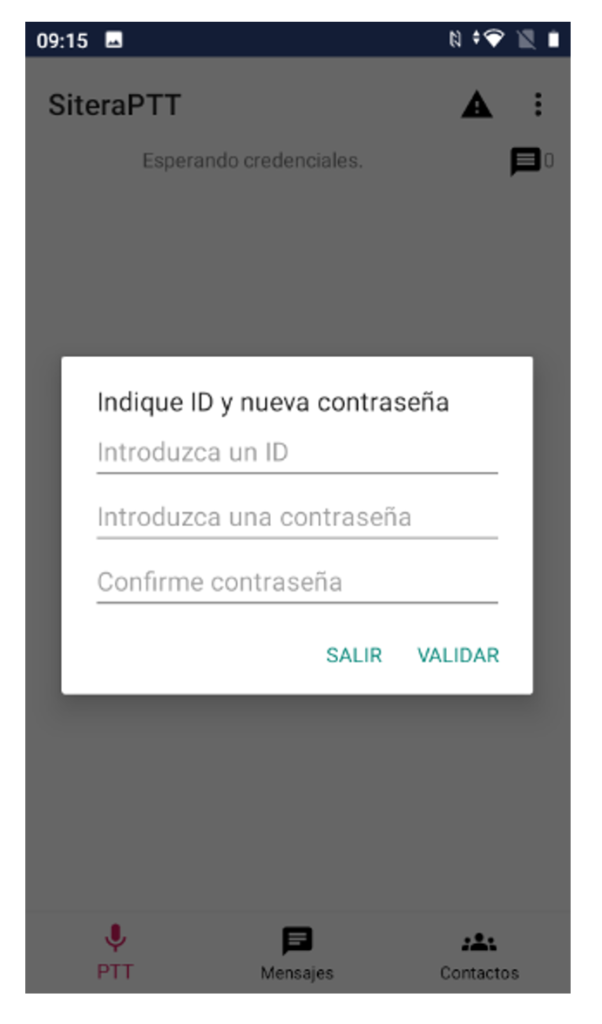
WARNING: The password is not stored. If you forget or lose it, it cannot be recovered and it obliges you to reinstall the application.
This would erase all your application data (messages and settings).
You will likely want to check in the Application info that the Mobile data usage is set to Unrestricted as well as the battery usage. (This may vary in each terminal) Also let it install from unknown origin.
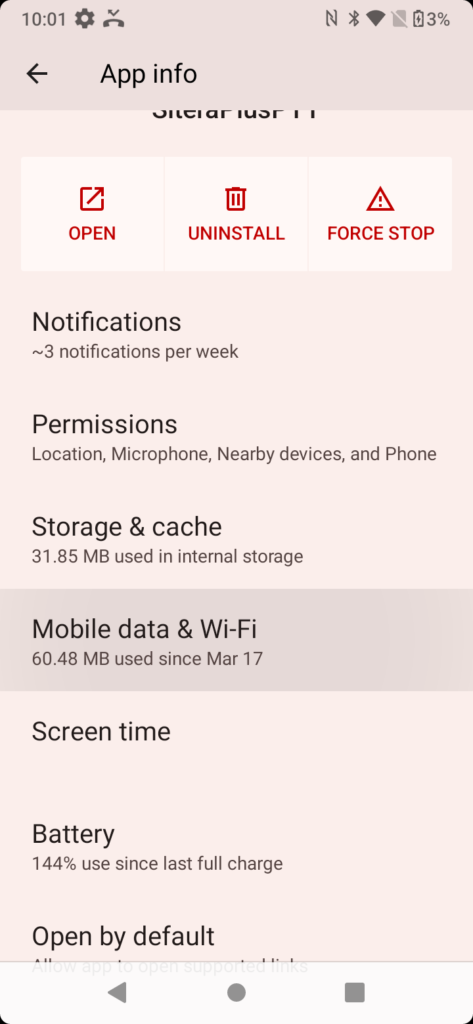
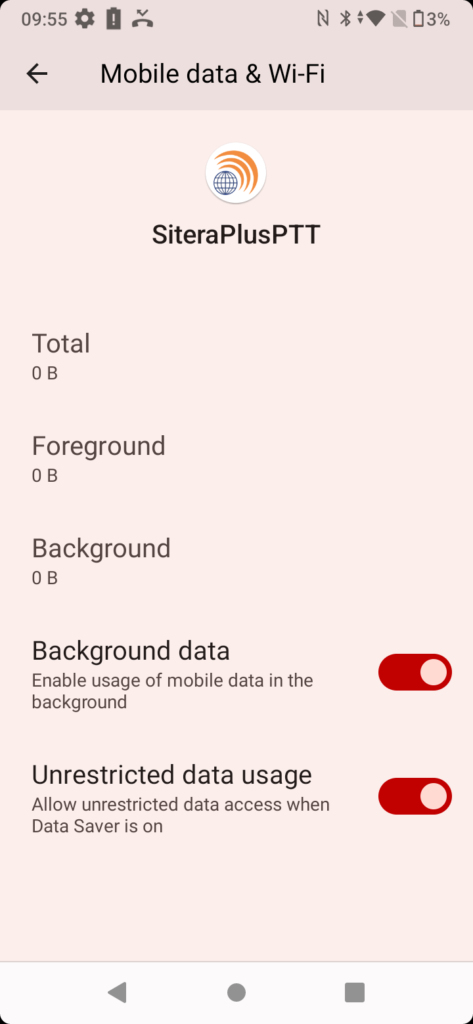
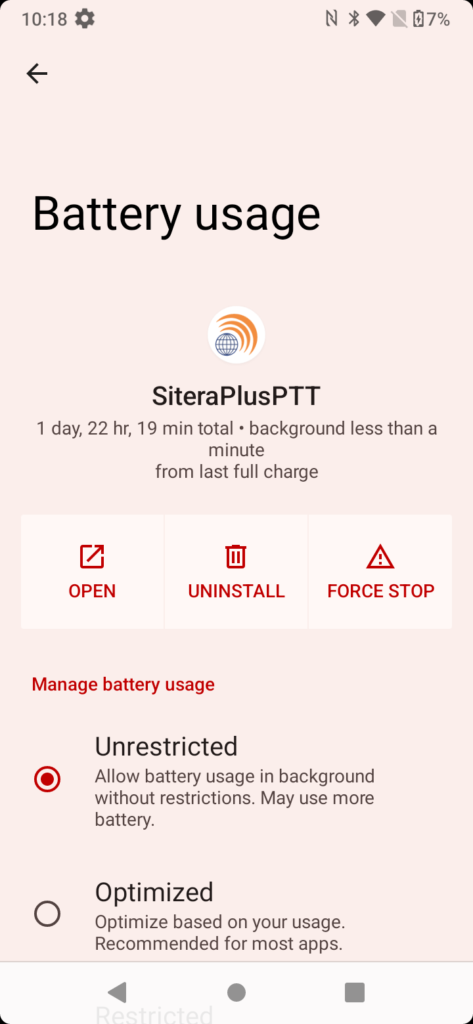
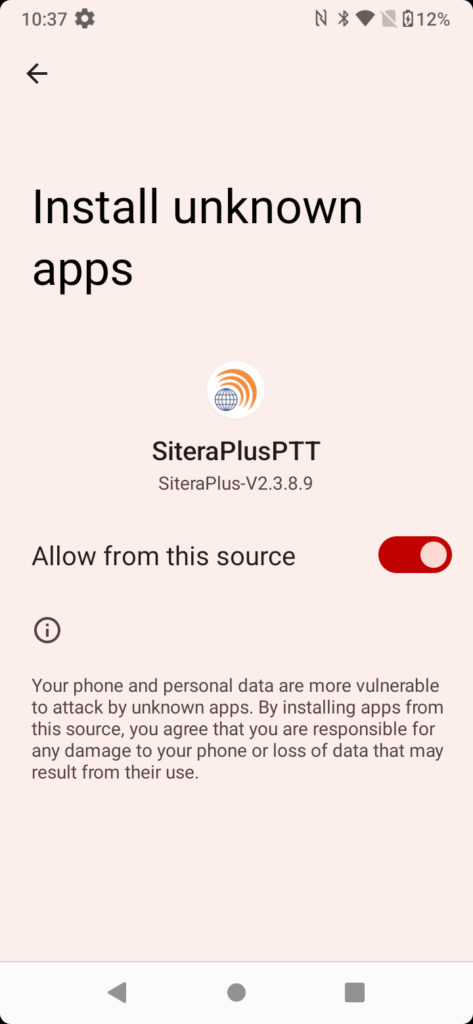
It is recommended to also go to the buttons settings to check that everything is set up correctly.
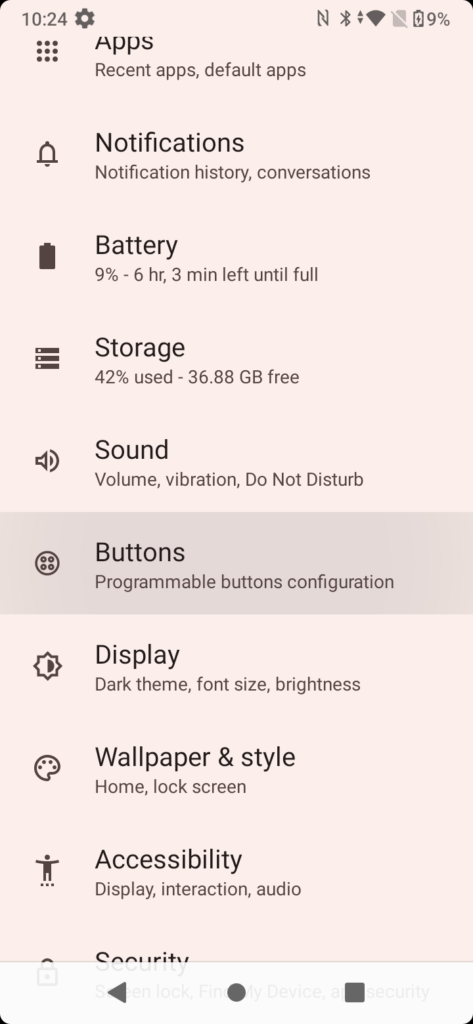
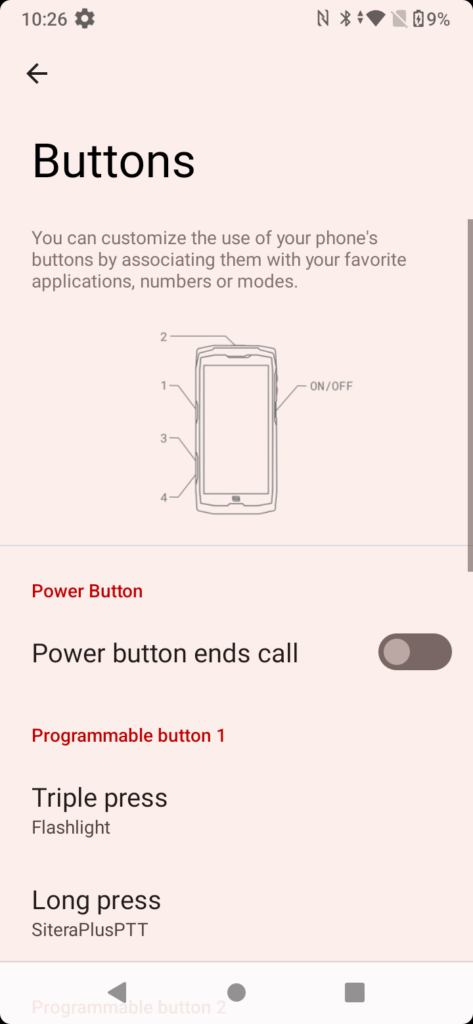
Usually the settings are :
PTT Button -> Short Press Action -> SiteraPlusPTT
SOS Button -> Short Press ACtion -> SOS
Make sure that the «Wake device» option is enabled.
5 Functioning.
5.1 Call window
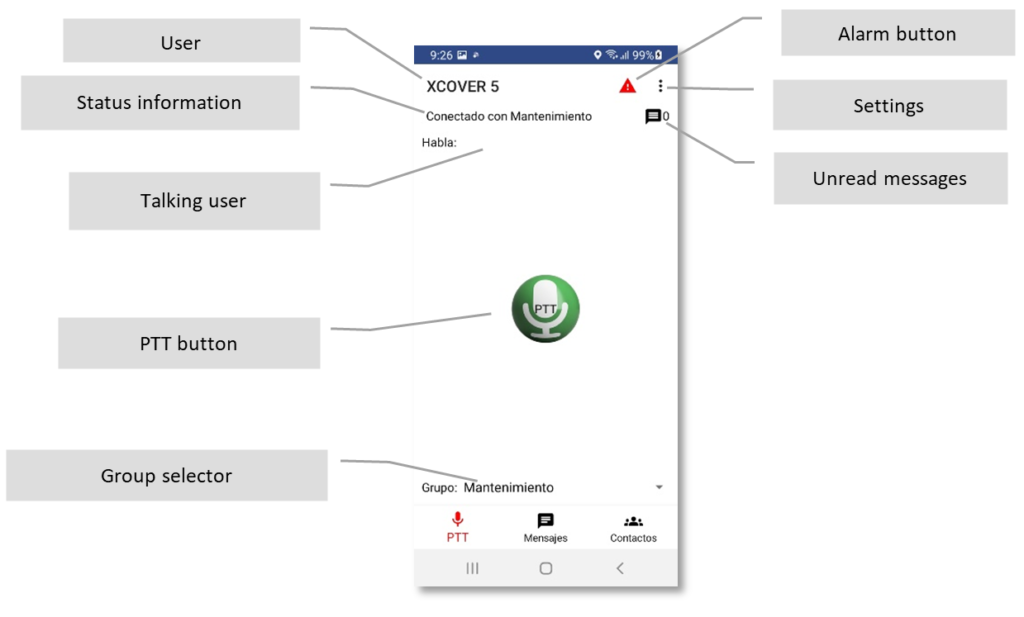
When pressing on the group selector it will display all available groups for this terminal, the names that shows up can be customized by the Fleet Administrator.
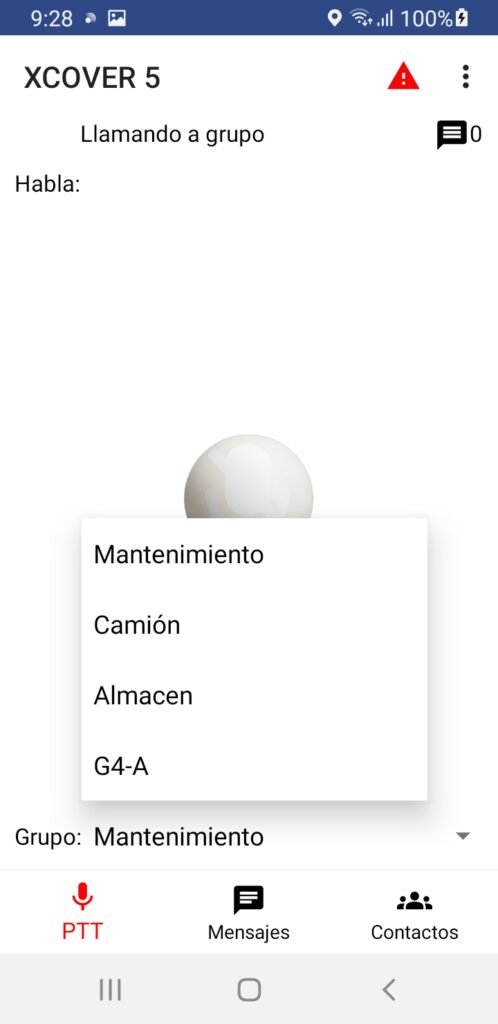
If you have a Bluetooth headset, it needs to be paired before launching the application to be recognised.
Once paired if it is turned on at the application launch must be recognised and the speaker icon will turn off and then the next seqeuence of indications will appear.
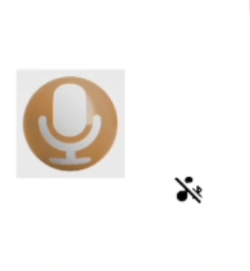
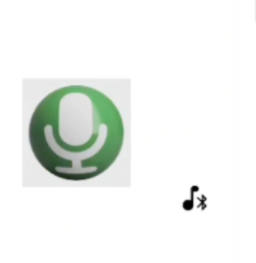
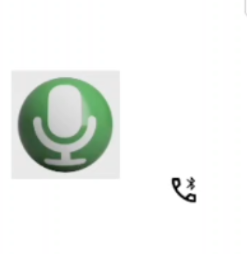
If after turning on the Bluetooth device, it remains in the first icon this means that the audio link could not complete because the device is not paired correctly, it is not compatible or there is more than one available Bluetooth device connected at the same time.
5.2 Messages window
In addition to the voice calls it is possible to send messages collectively to all group participants, As well as individually that will only be received by the user chosen.
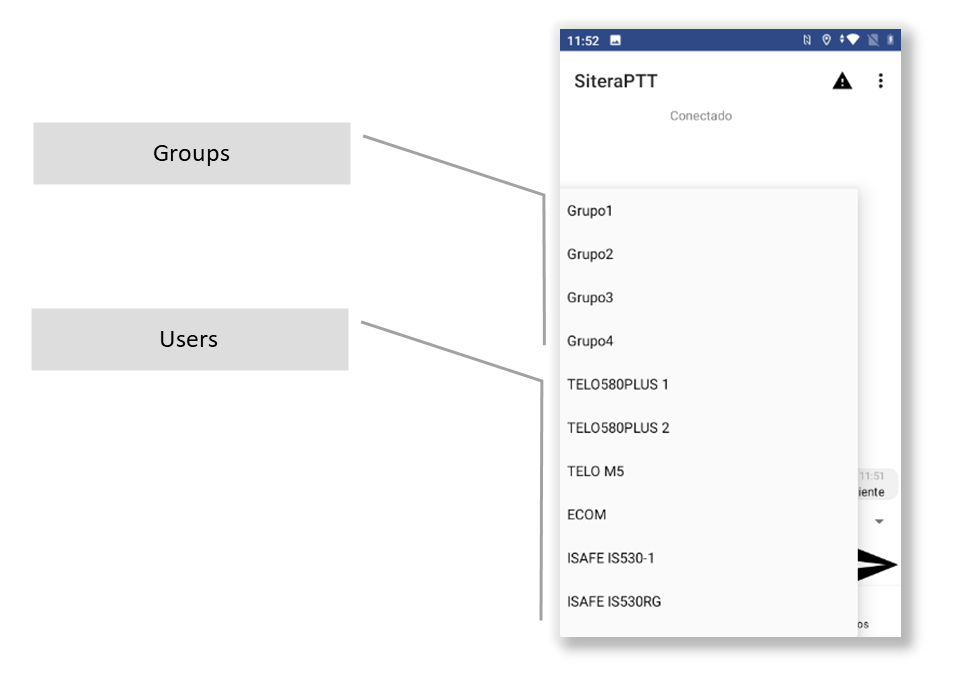
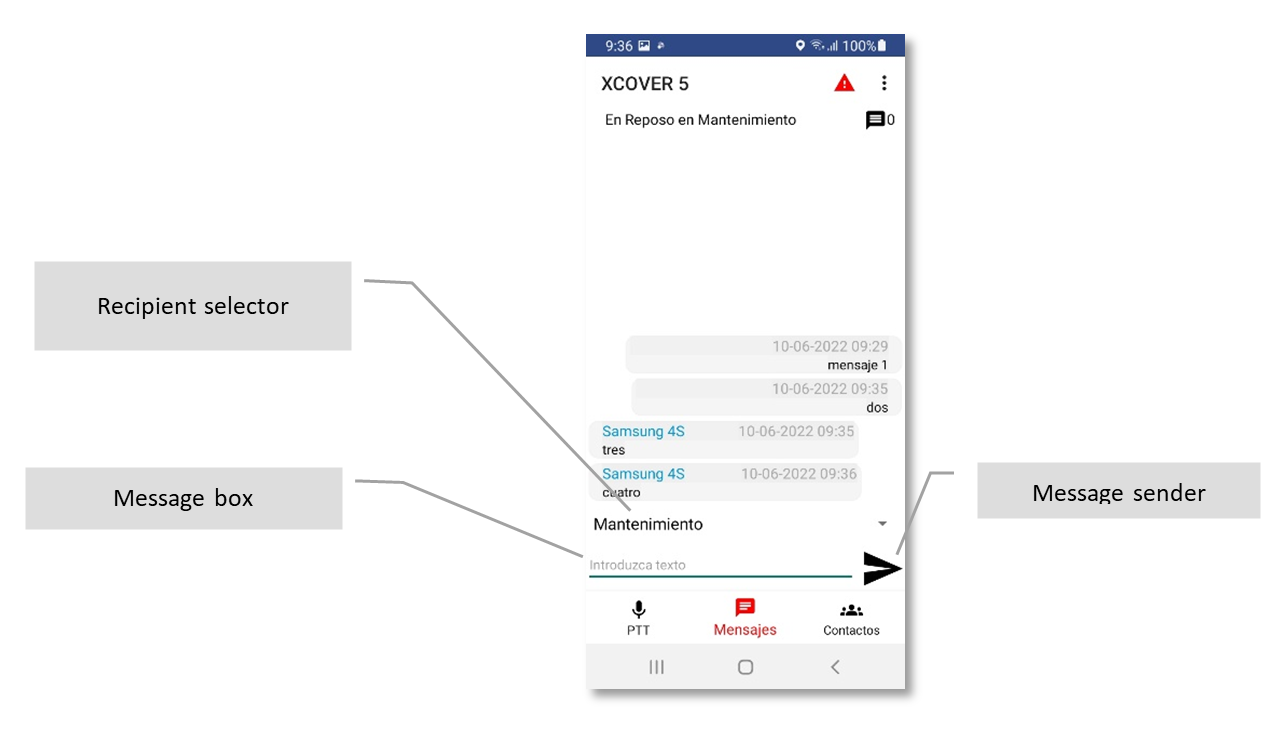
5.3 Contacts window
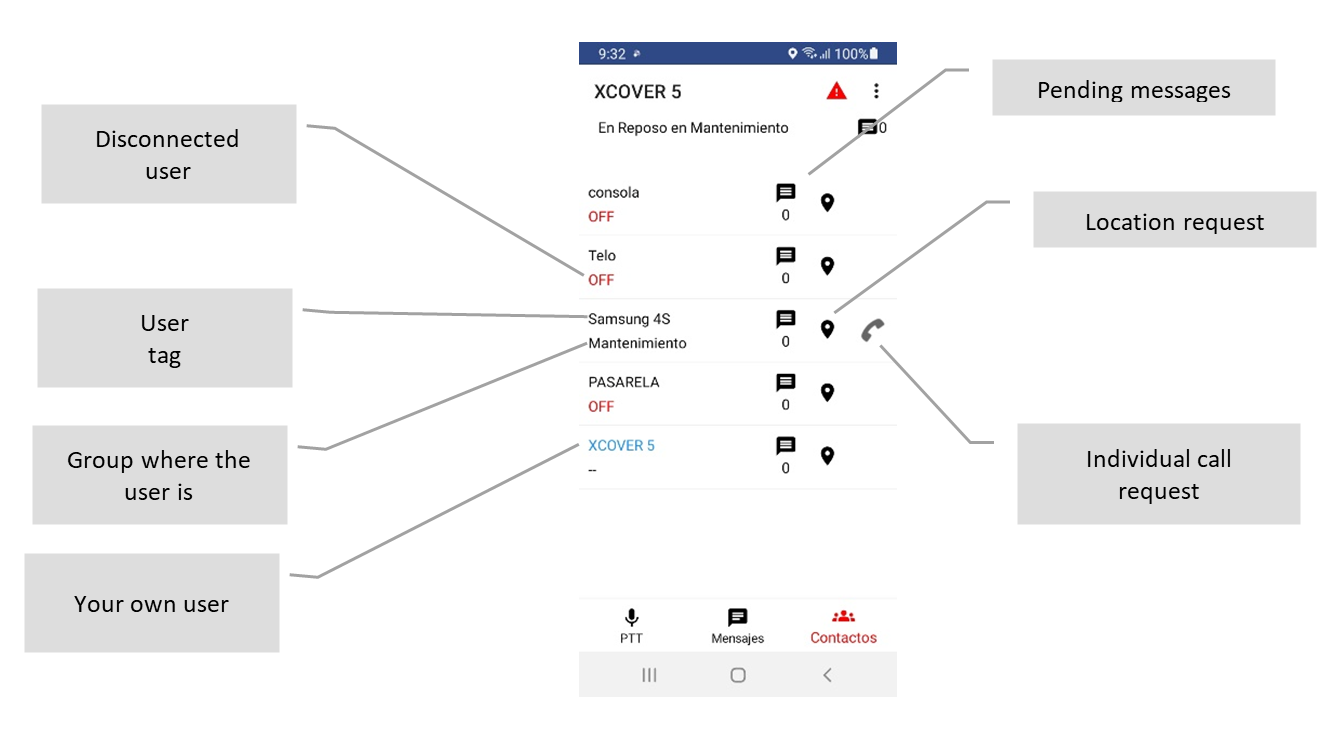
5.4 Alarms
It is possible to send a general alarm signal by any participant. This signal has priority over any functioning status and opens a window with who generated the alarm and when he did it. The window will stay permanent until it has been recognised,when it will change to show who recognised the alarm and when he did it.
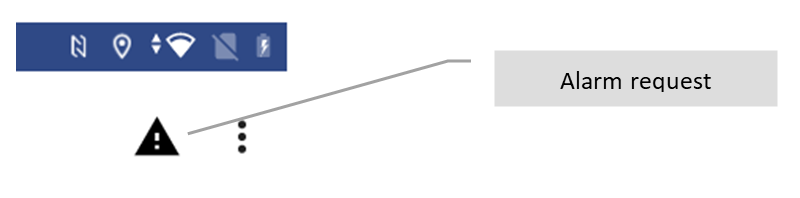
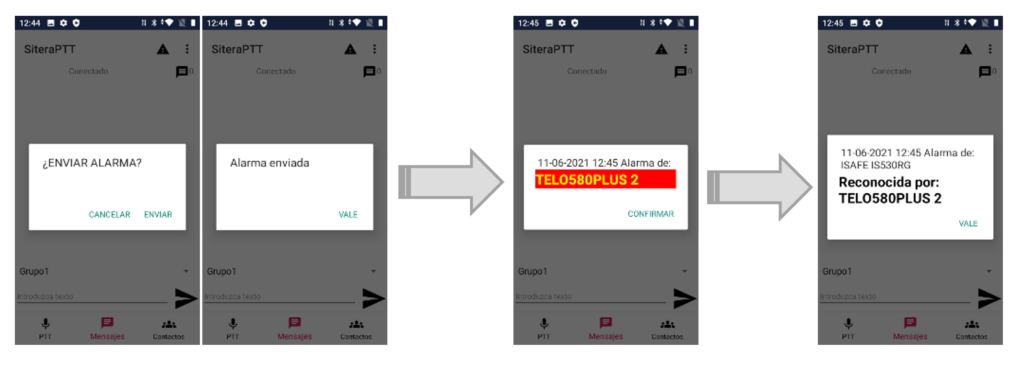
The usual operative when receiving an alarm is switching to the groups that has been designated to emergencies by the participants that are responsable to handle it. The one who generated the alarm should be in that emergency group, if he is not there, Contacts indicate which was his last active group
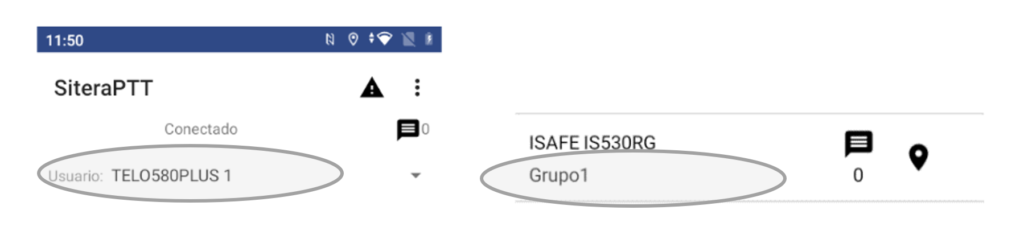
6 Settings
The fleet administrator can configure the terminals and group availables in a WEB application. This application can be accessed through the addres http://login.siteraplus.com/ after logging in with the mail and password given.
*In case you have intranet it is important to talk to the Technical Service to set up ports properly
*Consult the alternative addresses.
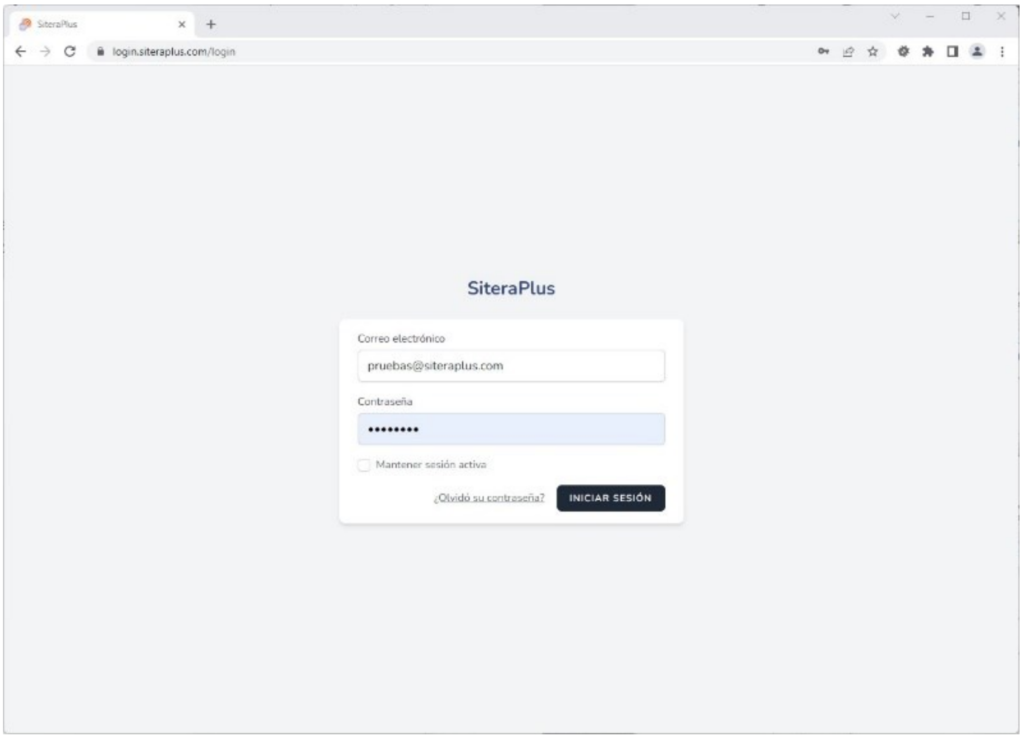
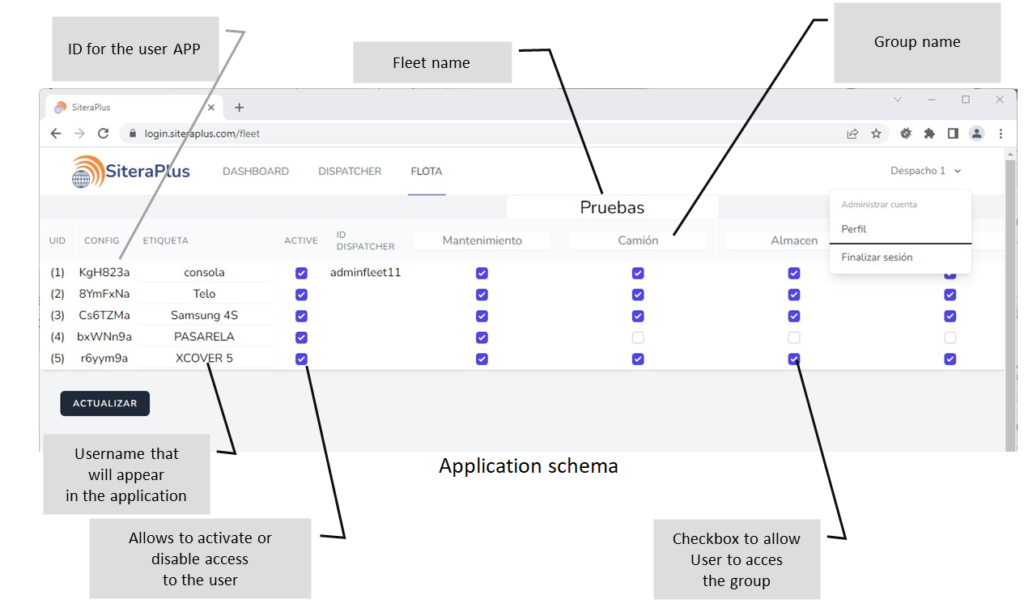
7 Dispatcher

Menu.

The Fleet, Settings and Record tabs are only available for the Fleet Administrator.
PTT.
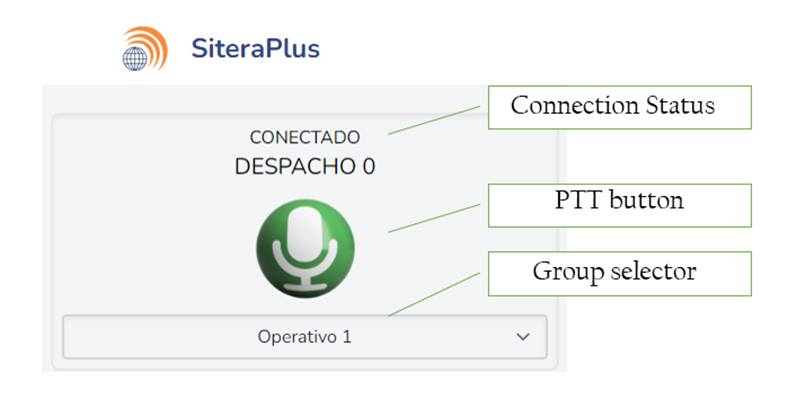
In this panel is indicated the connection status, your user, who is talking and on which group you are.
Clicking in the group selector allows you to switch to another device group.
Contacts.
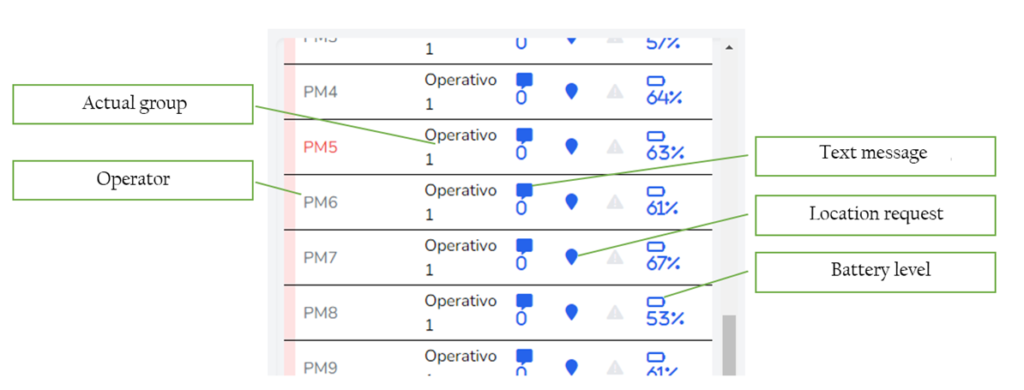
This panel shows the active users, in which group they are , the pending private messages they have.Also when clicking on the location button, if there is an available position it will show in the map the contact position. Its important to keep in mind that the position is not updated in real time, the sampling is taken every minute. If the terminal does not send any location the button will turn red. The battery level indicator also gets updated every minuted and will change color to red when the battery leve is below 20%.
Messages.
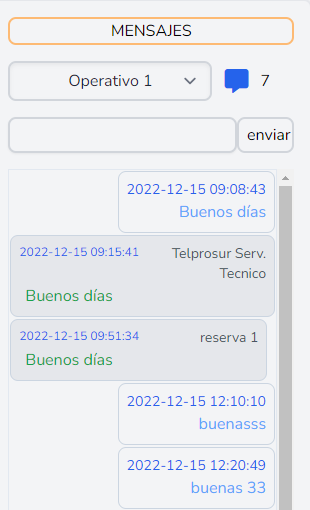
In the text message panel you can consult individual and group messages. With the selector you can choose which message group will show.
8 Downloads
SiteraPTT Manual V1.4 Download
